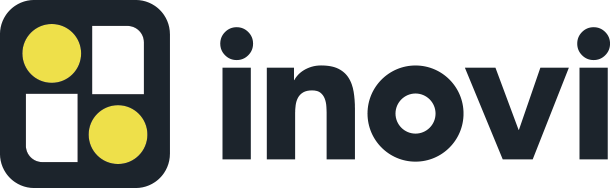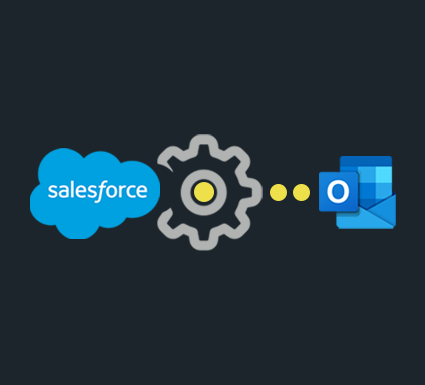How to Do Salesforce Integration with Outlook (A Quick Guide)
The world’s #1 CRM platform can seamlessly integrate with almost any third-party software or platform to give your team superior flexibility, productivity and competitive advantages that can help your business grow and win in a competitive marketplace.
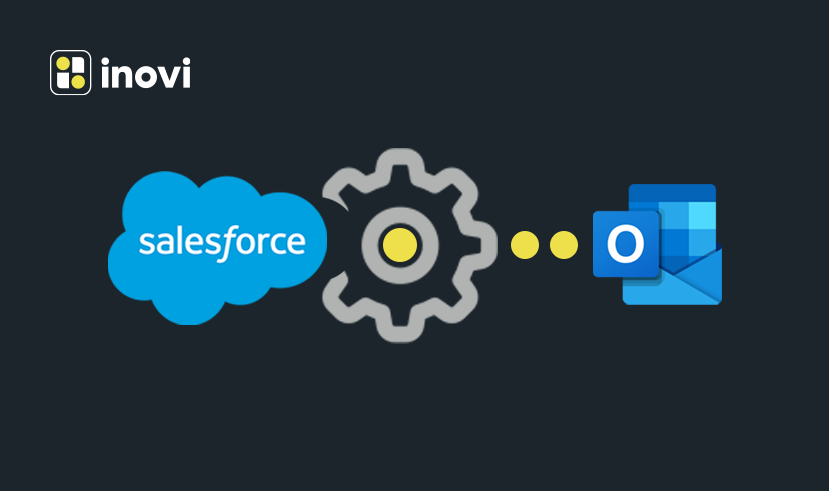
Salesforce integration with Outlook is an important connection to maximize your cloud-based data and operational functions, and enhance the performance of both systems with real-time tracking and analysis of customer interactions.
Outlook remains one of the most popular email platforms in the world, and many businesses rely on Microsoft Outlook for important emails from colleagues, customers, vendors, business partners and other stakeholders.
Creating a seamless Salesforce Outlook integration setup can help your business perform core functions more easily, and with better visibility into customer relationships, progress toward business goals and other vital operational functions.
Here’s a quick step-by-step guide for how to do Salesforce integration with Outlook in just a few easy clicks.
Why You Should Integrate Salesforce with Outlook
Salesforce and Outlook are important sales tools. Salespeople can use Outlook to send emails to potential clients, manage client data, and schedule appointments. Meanwhile, Salesforce is excellent for tracking and managing sales processes, from contacts and pipelines to deal closure.
However, Switching between Salesforce and Outlook can create some issues. Some activities, such as contact monitoring and meeting scheduling, can be completed in both apps. This results in wasteful use of time and increased errors (e.g., missing data or typos) when entering data into these apps at the same time.
To overcome all of these disadvantages, many businesses are integrating Salesforce with Outlook. This allows them to manage Salesforce data in Outlook without login into the CRM while also improving salespeople’s performance.
Step-by-Step Salesforce Integration with Outlook
Communication is vital for any business, and a carefully planned Salesforce integration with Outlook can help your employees stay connected with customers — and with each other. By integrating Outlook with Salesforce, you can also empower your teams to collaborate more effectively across departments and locations.
Setting up Salesforce integration with Outlook is a simple process, even if you’ve never done it before. Here’s how.
Step 1: Connect Outlook in Salesforce
- Log in to your Salesforce account.
- Go to Setup. You’ll find it in the drop-down menu.
Then, type Outlook in the Fast Find Box. Select Outlook Integration and Sync.
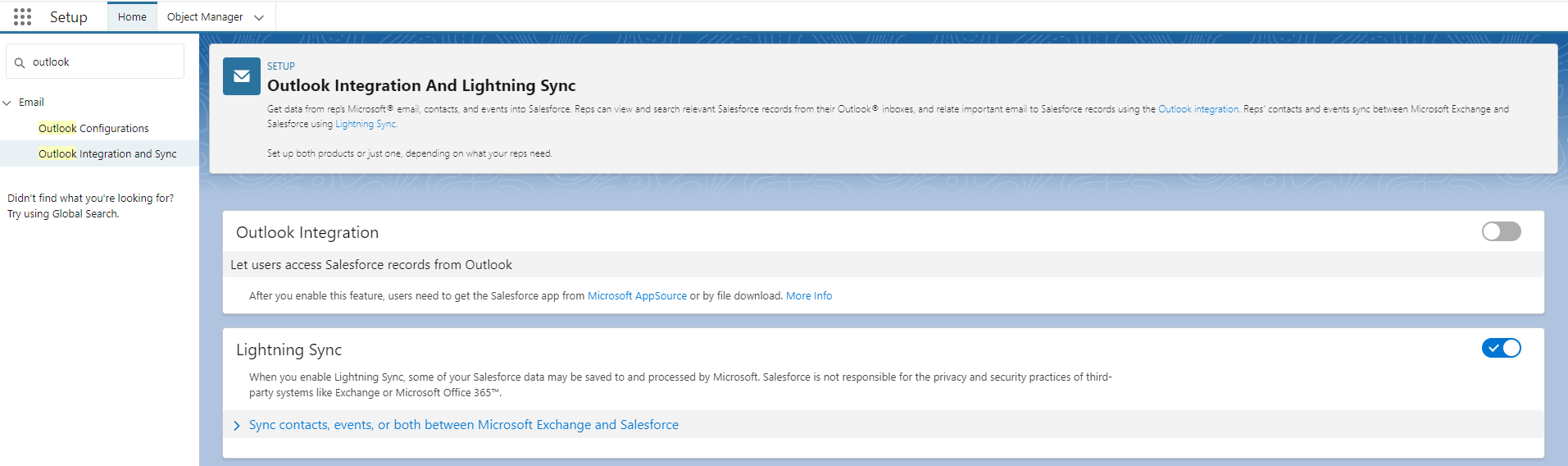
To enable it, click on Outlook integration and Lightning Sync. There is Outlook’s Enhanced Email feature. Enable it.
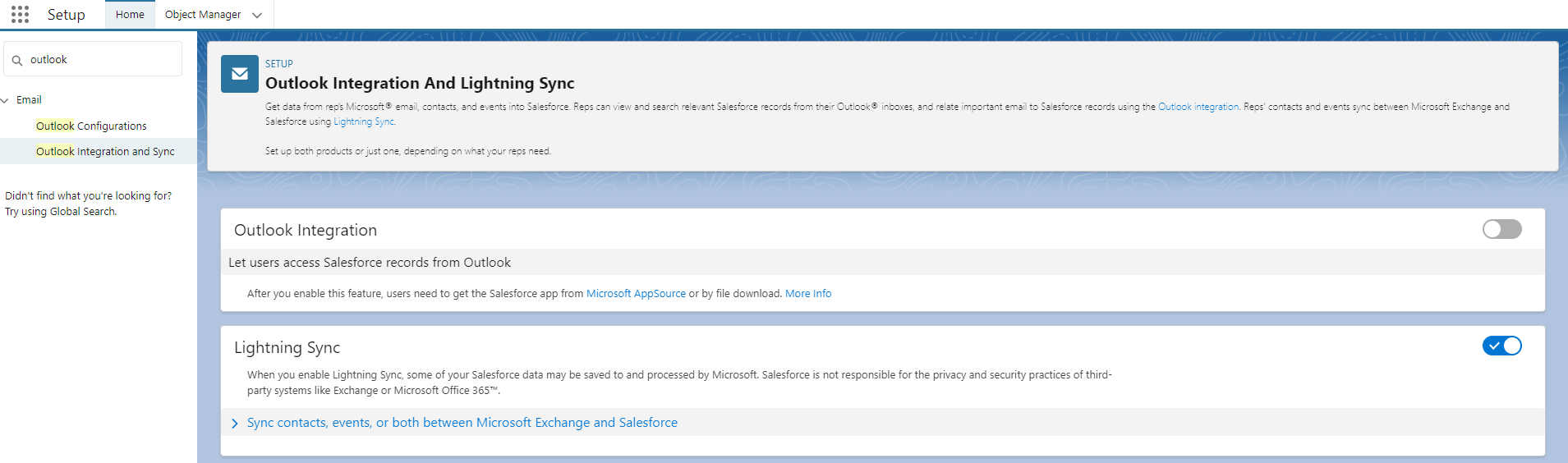
In the drop-down menu, you’ll get the Active and Notify option, do select.

Next comes the Edit option.
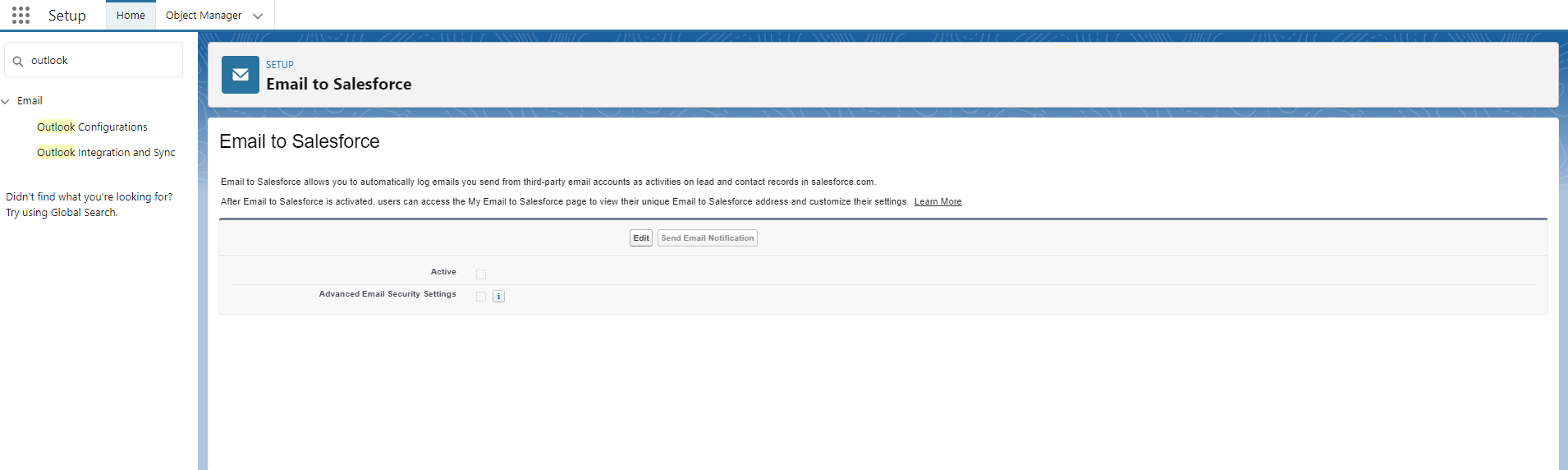
Switch on Active and Advanced Email Security Settings.
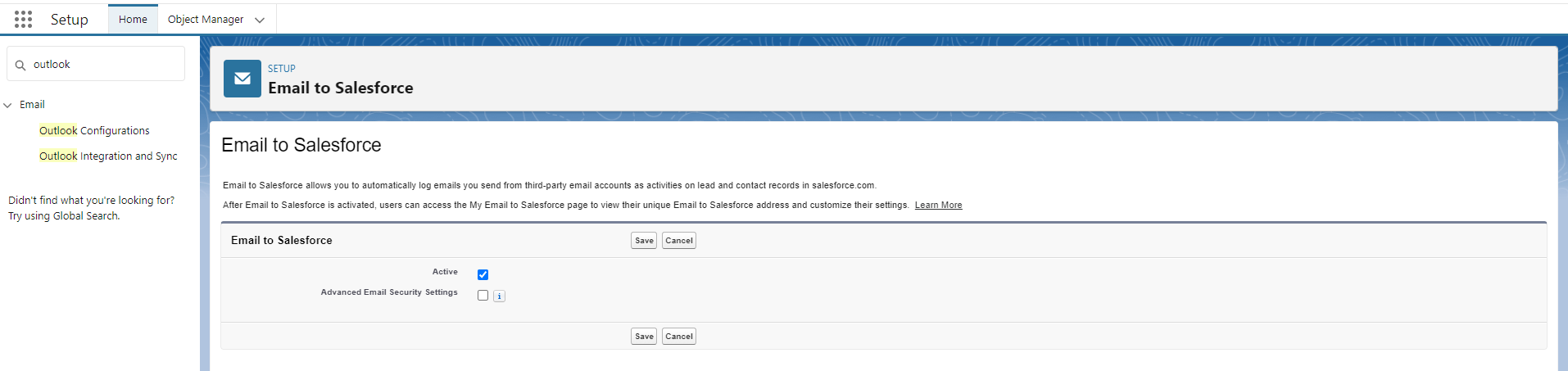
At last, do the Save.
Step 2: Configure Outlook in Salesforce
You need to type Outlook again in the same Fast Find Box. After that, click on Outlook Configuration in Salesforce setup.
The next click will be on the drop-down menu’s New Outlook Configuration in Salesforce setup.
Type a Name, and then click the Active checkbox to true.
Step 3: Select Users and Profile
Now, select Users. It’s under the Assign Users and Profiles section. There is another section called the Available Members section.
Mark the users you want to allow Outlook sync permission. Add them in the Assigned Members section by clicking on the Add button on the left side.
Select Profile. It’s another menu in the Assign users and Profiles section. Repeat the procedure for adding all Users in the Assigned Members section for whom you want to integrate Outlook with Salesforce.
Step 4: Sync and Save
Select Set Default Sync setting and sync All Outlook Items in the Data Settings section. For selecting the attachment option according to the need, check the Allow users.
Now, select Sync Both Ways, also the conflict in the Contact Sync Direction. After that, allow the users to make changes so they can integrate Outlook with Salesforce from now on.
Follow these steps again for Tasks and Events. At last, click Save.
Step 5: Configure Salesforce Integration With Outlook
After configuring Outlook, it’s time to complete the integration of Outlook with Salesforce. Remember the drop-down menu? Go there and select My Settings. Add your User Name. Find the Fast Find Box again, type Outlook and select Salesforce for Outlook.
Scroll down to the page’s bottom. Click on Download (Version) for Salesforce for Outlook. If Microsoft Outlook is open, close it so that you can complete the Outlook integration with Salesforce. You can finally run the Setup File.
Step 6: Complete the Integration With Outlook
You’ve reached the last stage of the Salesforce Integration with Outlook, and you’re almost done!
After you have installed Salesforce for Outlook on your PC, now you can open and run that program to completely integrate Outlook and Salesforce.
Launch Microsoft Outlook.
To sync the email address, find the taskbar on the system’s right side. There’s an upper arrow button. Click on it.
Up next, look for Salesforce for Outlook Symbol. Do right-click and select Settings.
You’ll need a username and password for Salesforce. Provide the credentials and click on the Login button.
Also, click on the Allow Button.
Then, select Sync only the Outlook items I Select.
In the default option, press the Next button.
If you would like to sync every Outlook that you might not be able to recall, select the higher option.
Click Save and save the file.
Finally, the Salesforce integration with Outlook setup is complete. You can update your settings from the Options in the Salesforce menu.
You can now click on Close and close the window.
How will the Integration Benefits You?
Now that you have figured out how to integrate Outlook with Salesforce, your sales team will have greater visibility into all of their Salesforce data, including leads, opportunities, accounts, contacts, email, and appointment cases.
By integrating Salesforce with Outlook, teams across your company and across all of your locations can work more efficiently, expand productivity, and be more responsive to customer requests, prospects and new leads.
Salesforce Lightning Sync is convenient in reducing duplicate data from both platforms, and makes it easier than ever to integrate Salesforce and Outlook.
Engage an Expert for Salesforce Integration With Outlook
Highly trained Salesforce consultants and developers can help your business integrate Outlook, Google Workspace and Gmail, and other email platforms with your Salesforce org. Proper setup and configuration is important so that you don’t get duplicate records, or important emails rejected by servers.
If you don’t understand how to integrate Salesforce with Outlook the right way, some faulty and erroneous settings could cause your business to lose emails or reject them, and that can cause a loss of sales or data errors.
Working with Salesforce development professionals on vital projects helps ensure that there aren’t any disruptions or challenges in your business operations, sales functions and important cloud-based communication platforms.
Frequently Asked Questions
Here are a few pro tips to and our professional advice for a few frequently asked questions that can help your business integrate Salesforce with Outlook more seamlessly.
Can Salesforce Integrate with Outlook?
Yes. The Salesforce integration with Outlook a crucial benefit of using the world’s #1 CRM platform, and it’s easy to set up — as long as you know what you’re doing. The user needs to enable certain settings and customize the system according to their usage needs.
Salesforce and Outlook integration is free for subscribers who already use both systems, and it ensures that important data, emails, calendar appointments and tasks are properly shown on both systems. Integrating Outlook with Salesforce enhances data integrity and makes both platforms more functional for both internal and external users.
Properly configuring the Salesforce integration with Outlook is important so that you don’t have redundant data, duplicate records, or rejected or bounceback emails.
How Do I Set Up Integration in Outlook with Salesforce?
You need to follow four simple steps to set up email integration with Salesforce. The steps are the following:
- Select Outlook in Salesforce>Configure Outlook>Configure Salesforce>The Integration.
- Salesforce for Outlook requires certain specifications on the desktop. Check it and your device system before you go for an operation.
- Be aware that Salesforce for Outlook is not functional on MacBook computers by Apple.
What Does Salesforce Outlook Integration Do?
Salesforce Outlook integration allows the user to access Salesforce data within Outlook for more seamless business operations and real-time continuity across all customer data that is constantly updated. Your team will have complete and unfettered access to customer records, and can make updates and collaborate more easily.
By integrating Outlook with Salesfroce, you can maximize the utility and performance of both systems for better communication across teams and between both internal and external users. Integrating Salesforce with Outlook gives your business better productivity and visibility with customers, and can lead to faster revenue growth.
Does Salesforce for Outlook work with Office 365?
Yes, when you integrate Outlook with Salesfroce, it works across the Microsoft Office 365 platform including OWA (the Outlook Web App). Easily sync your contacts and emails in real-time. It’s important to engage a highly experienced Salesforce consultant and development team to handle the coding, programming and configurations for proper integration of Salesforce and Microsoft Office 365, which you can do through Automate.io.
Salesforce can also be integrated with other email platforms such as Google Workspace and Google’s Gmail application for both desktop and mobile use.
Does Salesforce have Email Integration?
Yes, you can easily integrate email with Salesforce. You can set up Salesforce Email Integration from the personal settings menu so your teams can view, add, edit records from the email.