|
1. In Setup, select Object Manager then Account.
|

|
|
2. Next, create a custom field on the Account object. Select lookup
relationship as the Data Type.
|

|
|
3. As the Tree View App works on Objects having a self-lookup relationship,
we will choose the Account object for the Related
To option.
|

|
|
4. Name the Field Label (In this example, we used Parent Property)
|

|
|
5. Parent Property will now be visible in the Field and Relationship View.
|

|
|
6. Click the Gear icon from an Accounts record page and select “Edit Page”.
|
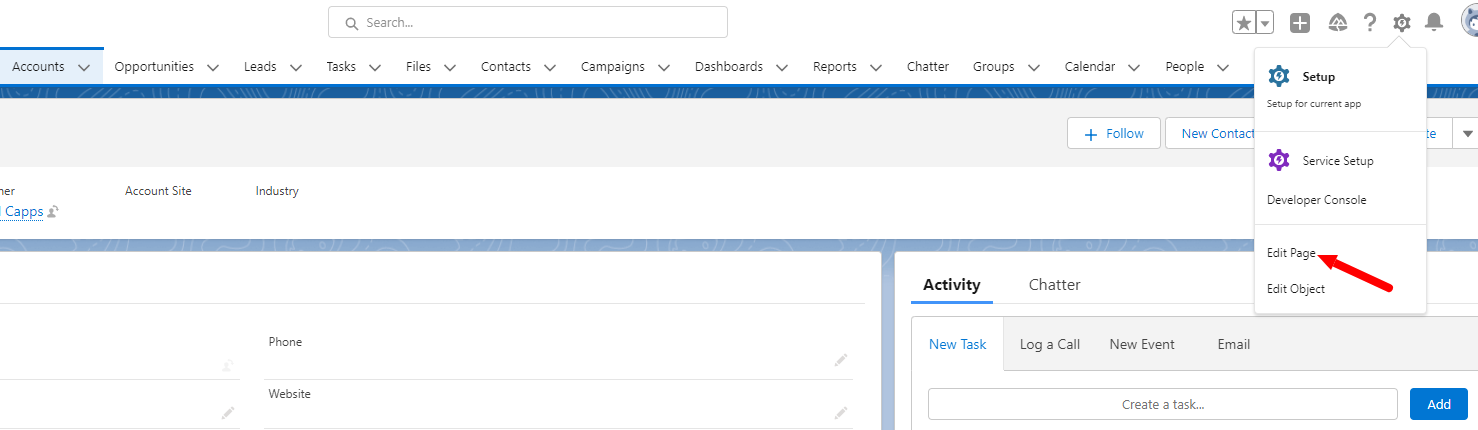
|
|
7. In the Lightning App Builder edit page view, create a custom tab. Name
the custom tab. For this example, we are naming
the tab “Tree List View”
|

|
|
8. Click on the Tree List View component. Drag the Inovi Tree List View
component to the Add Component(s) here, and drop
it. **The Inovi Tree List View component can be added anywhere on the record
page.**
|

|
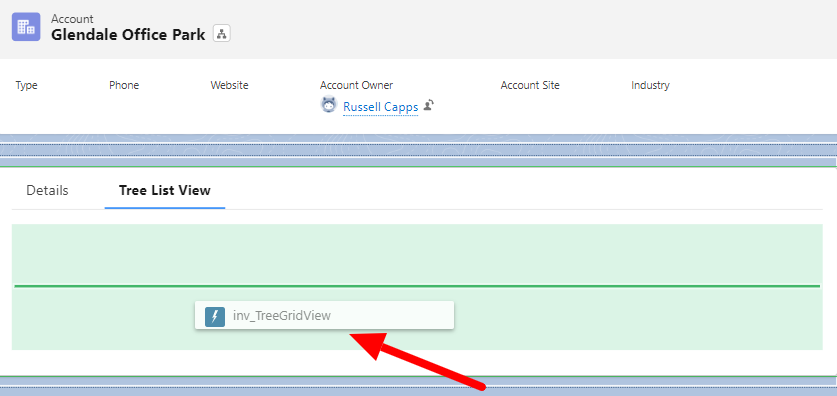
|
|
9. Activate the edited Account Record page. Select the form factors that you
want your record page to be available for. Save
your changes.
|

|
|
10. Once saved, click on the back arrow to return to the record page.
|
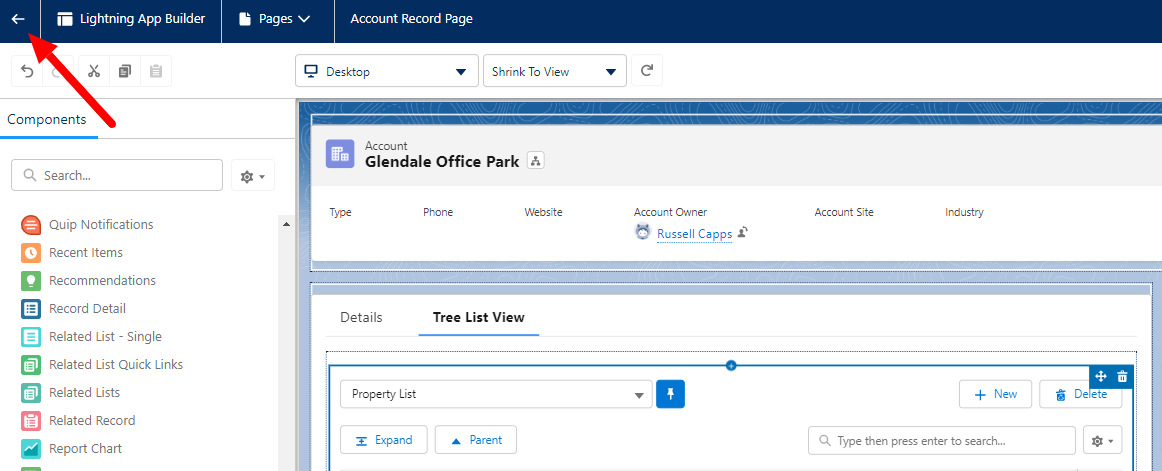
|
|
11. Success! You have successfully installed Inovi Tree List View!
|

|